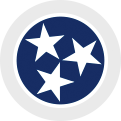Grant Management Instructions:
Grant award and denial emails are sent to all applicants. If you do not receive an email within ten working days after you receive a submission notification, contact Commission staff.
If awarded funding, the digits within your application identification number (for example, #R-1701-02248) will become the identifying numbers associated with the award. It may also be referred to as your Grant number or your Tracking/Contract number. The preceding letter may change.
Award emails include instructions on how to accept the award.
Organizations (not individuals or public schools) that receive grant funding from the TN Arts Commission must complete Title VI training certification in the Online Grants System before payment will be distributed. If your agency has already completed the training in the TN Arts Commission’s online grant system for the current fiscal year, it is not necessary to repeat the training. See Title VI Training Certification here. Failure to complete this training may result in the cancellation of your grant.
A state contract will be sent via DocuSign email to the primary signatory listed on your grant application. If this name or email is incorrect, please contact sarah.griffin@tn.gov with the correct name and email.
The primary signatory must respond to the DocuSign email referencing this request with an electronic signature on the contract. Please review the contract and budget for this award in the Documents section of your application in the online grantmaking system or by looking at the document routed to your agency’s primary signatory in DocuSign.
If you have questions, please contact your program director or Grants Manager Diane Williams at sarah.griffin@tn.gov or 615-532-4091. Upon countersignature of the contract by the Tennessee Arts Commission, an executed copy will be forwarded to you and always available for reference in the Online Grants System.
How to use Docusign to reply to a request for an electronic (digital) signature
The primary signatory listed on your grant application will receive and emailed grant contract from the Tennessee Arts Commission for review and digital signature. Reply to this request as soon as possible.
Read through the contract carefully. If you have questions, please contact hal.partlow@tn.gov or 615-741-2093.
If there are no questions, please proceed to sign.
- Click on the Signature icon on the left.
- Drag the signature icon with your name and place it on the line for Grantee Signature.
- Drag the Date Signed above the DATE on the Grantee Signature line.
- On the line for “PRINTED NAME AND TITLE OF GRANTEE SIGNATORY (above), click and drag your first name, last name, and title from the fields on the left. If the title box is blank, please type in your title.
- Click FINISH at the bottom.
- When the “Log in to DocuSign” pops up, click NO THANKS.
You should now see a message from DocuSign that “You have successfully signed your document using DocuSign.”
Failure to Return an electronically signed contract
The primary signatory for your application must respond to the DocuSign email referencing this request with an electronic signature before the activity starts (we suggest as soon as it is received). Failure to respond to the DocuSign request by the activity start date WILL result in the cancellation of your award.
- No grant funds may be obligated toward the funded project until a contract between your organization and the Commission has been executed and approved by all parties.
Rolling Grants are reimbursement grants. To request funds, grant recipients must fill out the Rolling Grant Evaluation Form in the online grants system. This should occur after the project/activity is complete, but NO LATER than 30 days after your project end date or June 15, whichever comes first.
If the grant recipient is an organization (not an individual or public school)please complete Title VI training certification in the Online Grants System. The TN Arts Commission will not remit payment until the organization has completed the Title VI training. Failure to do so could result in the cancellation of your grant. If your agency has already completed the training in the TN Arts Commission’s online grant system for the current fiscal year, it is not necessary to repeat the training. See Title VI Training Certification here.
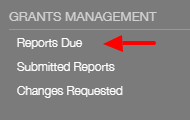 You will find the Itemized Expenditures Sheet Rolling Grant in the Grants Management – Reports Due link in the left-hand menu of the Online Grants System.
You will find the Itemized Expenditures Sheet Rolling Grant in the Grants Management – Reports Due link in the left-hand menu of the Online Grants System.
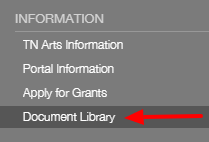
The Itemized Expenditures Sheet Rolling Grant can be downloaded from the Information – Document Library link located in the left-hand menu of the Online Grants System, or from this link.
The Itemized Expenditures Sheet Rolling Grant should contain check or invoice numbers where indicated (or CC/DC if payment was made by credit or debit card); sign and date the form before saving and attaching to the Rolling Grant Evaluation form.
All rolling grants are paid as reimbursements after the activity is complete.
Grants must be closed out no later than 30 days after the project ending date or June 15, whatever comes first. The applicant’s ability to manage grants, including submitting forms on time and documenting how funds are spent, becomes part of your funding history and is reviewed each time you submit a new application.
Upload the following items to the Rolling Grant Evaluation Form, depending upon what type of rolling grant you have been awarded. Documents should be uploaded in the “Documents” section below the “Required Documents” on your Rolling Grant Evaluation Form. Accepted file types include .pdf, .jpg, or .png. For video and audio samples, provides links to projects in the section labeled “Optional Material Link(s)” below the “Documents” section.
- For Special Opportunities: Arts Resilience Grant
- Upload documentation of use of Tennessee Arts Commission credit. See LOGO USAGE AND CREDIT MATERIALS section for further information.
- Upload a copy of the Itemized Expenditures Sheet Rolling Grant
- If any payments on the itemized expenditures sheet were paid in cash, receipts must be uploaded to verify payment.
- If any payments on the itemized expenditures sheet were for the purchase of equipment and technology, receipts must be uploaded to verify purchases were under $5,000.