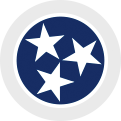Arts Build Communities (ABC) Grant Management
Important Dates & Grant Management Instructions:
Grant award and denial emails are sent to all applicants. If you do not receive an email by August 21 notify Commission staff.
If awarded funding, the digits within your application identification number(for example, #ABC-1701-02248) will become the identifying numbers associated with the award. It may also be referred to as your Grant number or your Tracking/Contract number. The preceding letter may change.
Award emails include instructions on how to accept the award. To accept the award, you must submit a Revised Budget Form, sign your Contract, and complete Title VI Training and Certification no later than October 1st. You are encouraged to submit it as soon as possible.
A contract will be generated for your award and emailed through DocuSign to the primary signatory listed on your application.
How to submit a Revised Budget Form
Log on to the grantee portal and fill out the Revised Budget Form. Submit electronically NO LATER THAN OCTOBER 1. We encourage you to submit it as soon as possible.
Revised Budget Forms will be found in the Grants Management – Reports Due link in the left-hand menu of the Online Grants System.
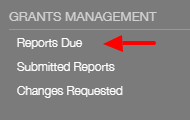
The forms in this portal do not auto-save. Always click the “Save” button before navigating away from the form you are editing to save your work.
Beware—clicking the back navigation button on your web browser will exit you from the system, and you will lose your work.
Instructions:
- A Revised Budget Form does exactly what the title suggests – it shows what your new budget is based on your actual grant award. Your award letter will note the exact amount of grant funding you will receive. It will more than likely be less than what you requested in your application.
- If your organization has received more than one grant award make sure that you are filling out the correlating Revised Budget, by identifying the correct identifying number (for example, Revised Budget #A-1701-02248 for application #A-1701-02248).
- Click on the appropriate Revised Budget and click the Edit button at the top of the page.
- Ensure that you input your revised budget figures in the correct categories on the Revised Budget Form. You may NOT move funds from your original application to a different category or line item in the Revised Budget, unless you are seeking a change to the scope of your grant award. Please refer to options outlined in your award letter and revised budget form.
- For the purposes of this form, only show a 1:1 match. If your grant award is $2,000, you should only show $2,000 in both Applicant Cash Match and Funds Requested, even if your total project costs are more. Add the two figures together to enter the correct amount in the Total Expense field.
- Do not include the entire budget for the project as requested in the original application. Include only the expenditures for the grant award and match.
- If any component of the project changes, you must contact your program director immediately.
- You may enter any comments you wish in the Summary section, though this is not required.
- Click Save at the bottom of the form, and then click Submit.
Failure to submit your revised budget by October 1 may result in the cancellation of your award.
ABC contracts must be electronically signed and submitted. No grant funds may be obligated toward the funded project until a contract between your organization and Designated Agency has been executed and approved by all parties.
A contract will be generated for your award and an email from DocuSign will be sent to the primary signatory listed on your application. Please inform the primary signatory about this email. When received, please review the contract and budget for this award.
How to use DocuSign to reply to a request for an electronic (digital) signature
The primary signatory listed on your grant application will receive an emailed grant contract from the Tennessee Arts Commission for review and digital signature. Reply to this request as soon as possible.
Read through the contract carefully. If you have questions, please contact shannon.ford@tn.gov or 615-532-9796.
If there are no questions, please proceed to sign.
- Click on the Signature icon on the left.
- Drag the signature icon with your name and place it on the line for Grantee Signature.
- Drag the Date Signed above the DATE on the Grantee Signature line.
- On the line for “PRINTED NAME AND TITLE OF GRANTEE SIGNATORY (above), click and drag your first name, last name, and title from the fields on the left. If the title box is blank, please type in your title.
- To request a 40% advance payment of your grant from the designated agency, go to the invoice (page 7) and click on the Text icon on the left. Drag the text icon to the box with a dollar sign next to it and place it in the box. Type in the figure that equals 40% of your grant amount.
- Click FINISH at the bottom.
- When the “Log in to DocuSign” pops up, click NO THANKS.
You should now see a message from DocuSign that “You have successfully signed your document using DocuSign.”
After you successfully submit a signed contract it will be routed to your Designated Agency for signature. An executed copy will be returned to you via DocuSign email and uploaded into your grant file in the Tennessee Arts Commission online grant system.
Failure to Return a Contract by October 1
The primary signatory of your organization must respond to the DocuSign email referencing this request with an electronic signature NO LATER THAN October 1. Failure to respond to the DocuSign request by this date may result in the cancellation of your award.
- Any organization that fails to deliver a signature and any requested items by October 1 will be reviewed on a case-by-case basis to determine if the grant will be cancelled.
- In case of late contracts, the organization will be responsible for positively reporting what extenuating circumstance(s) caused them to miss the deadline and specify what compelling reasons should allow for the acceptance of the late compliance.
- A request for an exception to policy must be submitted via email.
- No grant funds may be obligated toward the funded project until a contract between your organization and the Designated Agency has been executed and approved by all parties.
Title VI annual training must be completed when an organization submits its first request for payment from the Tennessee Arts Commission. All grant funds will be held until training requirements are met. If you are an ABC grant recipient who will not request a first 40% payment before October 1, your organization is still responsible for reporting Title VI Training and Compliance no later than October 1.
Click here for instructions for submitting Title VI Training & Certification
TN Arts Commission’s Title VI Coordinator
If you have any questions, please contact the Director of Arts Access/Title VI Coordinator, Kim Johnson, at 615-532-9797 or kim.johnson@tn.gov.
Project activities occur throughout the year. Grant funds may be obligated toward the funded project when:
- A Revised Budget has been received and approved by the Designated Agency.
- A contract between your organization and the Commission has been executed and approved by all parties, and
- Title VI annual training has been completed by the grant recipient and approved by the Designated Agency and/or the Commission’s Title VI Coordinator.
Requesting Funds
Arts Build Communities grant recipients may request an upfront payment equaling 40% of the grant. In order to receive funds, you must complete and submit the invoice for the first 40% of your grant. The invoice can be found on the final page of the grant contract.
Final payment of the grant balance will be disbursed by the designated agency within 30 days after your submission of an acceptable ABC Final Evaluation.
ABC Final Evaluation (closeout) Instructions
Once you have completed the funded project, you will close out your grant by submitting an ABC Final Evaluation form, ABC Grant Itemized Expenditures, and documentation of Tennessee Arts Commission credit.
You will find the ABC Final Evaluation Form in the Grants Management – Reports Due link in the left-hand menu of the Online Grants System. 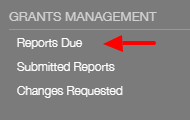
The ABC Final Evaluation form should include final expenses for the entire activity of the grant, not just Arts Commission funds and a 1:1 match.
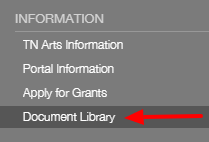
The ABC Grant Itemized Expenditures Form must be downloaded from the Information – Document Library link located in the left-hand menu of the Online Grants System.
The ABC Final Evaluation form should include final expenses for the entire activity of the grant, not just Arts Commission funds and a 1:1 match.
However, the ABC Grant Expenditures Form should only contain expenditures paid for by the grant and by the minimum 1:1 matching requirement. Check or invoice numbers must be included where indicated (or CC/DC if payment was made by credit or debit card).
Proof of Tennessee Arts Commission credit must be uploaded to the Annual Final Evaluation Form. Proof might include a brochure, poster, newspaper article, program, etc. that shows the Arts Commission logo and gives credit to the Commission for funding. See the Logo Usage and Credit section of the website for further information.
Important Closeout Information
- Grants must be closed out no later than 30 days after the project end date or June 15, whichever comes first.
- Closing out your grant in a timely and efficient manner is vital to your continued success as an Arts Commission grantee. Your organization’s funding history – that is, your record of turning forms in on time and itemizing spent funds – is shared with grant review panelists each time you submit a new application. A favorable funding history improves your application’s overall rating.
- All expenditures listed on Itemized Expenditures Form must be for activities occurring within the term of the grant contract. For Example: A payroll check issued July 3 would most likely be for work performed in June or earlier of the previous fiscal year and, therefore, unallowable.